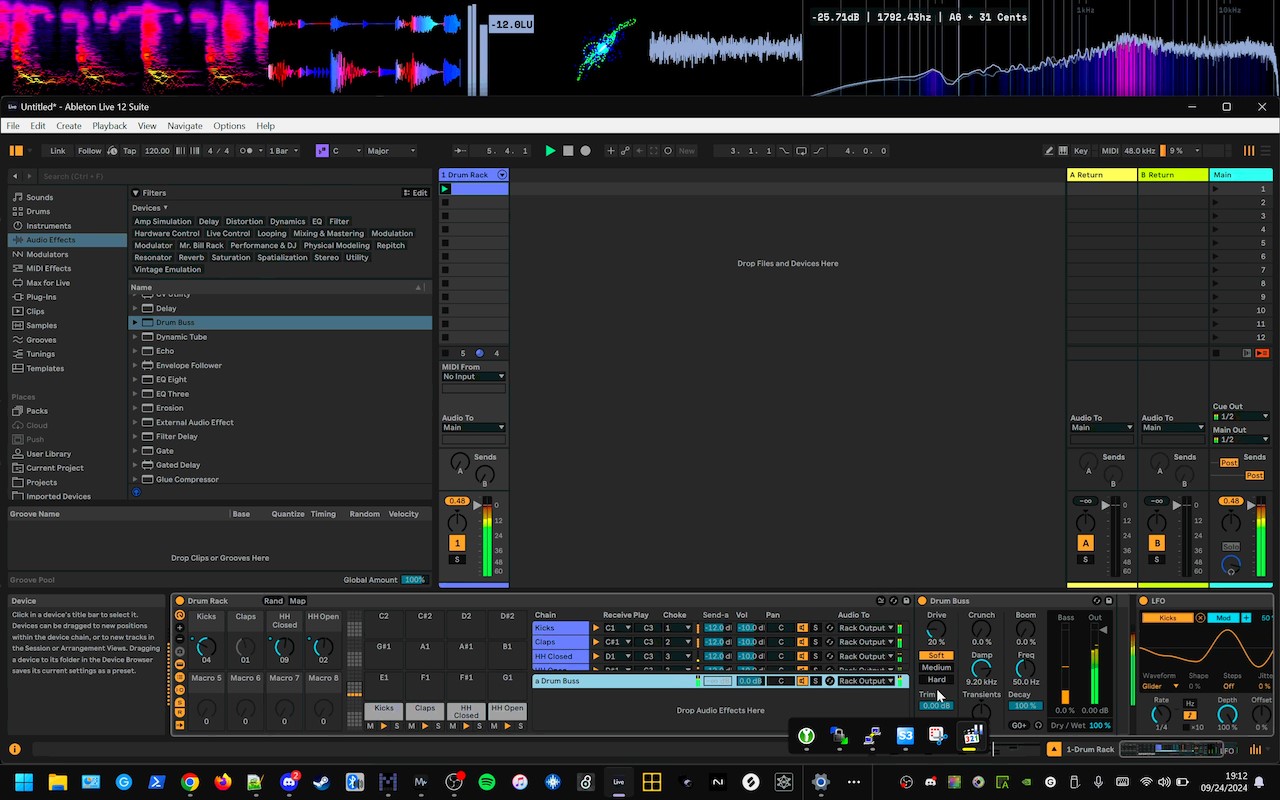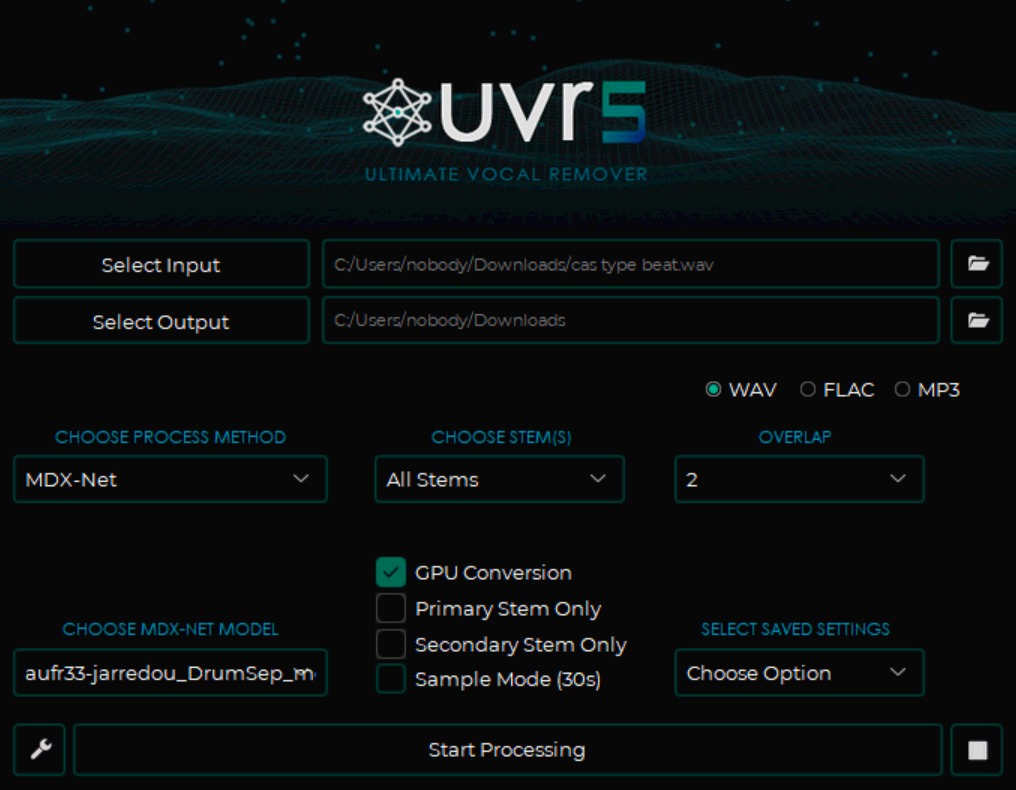Audio files and formats to use
While we can accept almost any audio files, we highly recommend that you use the following format:
- Lossless PCM, such as WAV, AIFF, or FLAC
- 48kHz sample rate
- 32-bit float or 24-bit integer
Sample rate
Minimum
Sample rates below 44.1kHz are too low for professional audio. The human hearing range is approximately 20Hz to 20kHz (20,000Hz). To record a frequency of X, you need a sampling rate of 2X. To capture the full human hearing range, you need to use 44.1kHz or higher. We recommend using 48kHz in order to have more of a margin of safety.
Maximum
Sample rates above 48kHz are not necessary. In fact, high sample rates such as 96kHz, 192kHz, or 384kHz (or even higher!) can create two problems:
- intermodulation distortion (IMD)
- unnecesarily large file sizes
Bit depth
Acceptable bit depths
32-bit float is the ideal. 32-bit float audio files are practically impossible to clip, because they have over 1000dB of headroom! Most DAWs natively use 32-bit floating point audio internally, so if you export in 32-bit floating-point bit depth, you will be sending us the exact audio you originally had, so there are absolutely zero issues with file format conversion and dithering and so on.
24-bit integer bit depth is the second best option. It is almost as high-quality as 32-bit float for all practical purposes, and it is impossible for any human to tell the difference between 24-bit and 32-bit audio recordings. High-quality audio files, such as those used for professional mixing and mastering, “audiophile” recordings, and masters (the final product which is ready to be uploaded to Spotify, Bandcamp, pressed to a CD or vinyl, etc.), use 24-bit or 32-bit floating-point bit depth.
16-bit is the minimum acceptable bit depth. It provides about 100dB of headroom, which allows the noise floor to be low enough that it is not typically audible compared to the actual audio you want to capture. Most CDs and sample packs use 16-bit sample depth.
Lower bit depths
Lower bit depths, such as 12-bit or 8-bit audio, will have extremely constrained amounts of headroom. This means that the noise floor is relatively high, which results in more noisy recordings. It also means that the dynamic range and headroom are limited, which can result in heavily clipped audio waveforms and/or other artifacts.
You cannot restore what was never there in the first place! We can reduce a 32-bit recording to 24-bit or 16-bit, but converting an 8-bit audio file to a 32-bit audio file will not add any missing data; you will just be using a 32-bit file to store an 8-bit recording, which will use up 400% of the space without any benefit.
File formats
Think of lossless audio file formats as the original painting, and lossy files as cheaper copies or reprints.
Lossless
Lossless file formats include WAV, AIFF, and FLAC, among others. If in doubt, we recommend using WAV or AIFF, as these are the most common formats used in professional audio.
Lossless files capture exactly what you record. They can be processed further without any issues.
Lossy
Lossy audio formats include MP3, AAC, Opus, and Ogg Vorbis, among many others. These formats prioritize small file sizes over audio quality. Even if they are configured with a 44.1kHz sample rate and 16-bit depth, for example, they do not actually contain the full frequency range, and they reduce the amount of dynamic range and headroom. Lossy file formats often use “psychoacoustic tricks” to make up for the missing data, which helps them sound better on AirPods and other consumer systems, but causes issues when the file is processed further, such as during mixing and mastering, remastering, sampling, remixing, and converting to other formats.
If you have ever seen a JPEG file that has been shared on Facebook, downloaded from Facebook and reposted to iFunny, downloaded yet again and reposted to Reddit, and so on, you have probably seen how the quality of a lossy image format degrades with every re-processing until it looks washed-out and pixelated. Lossy audio files also degrade in the same ways for the same reasons.
You cannot restore what was never there in the first place! We can reduce a lossless 32-bit 48kHz WAV/AIFF/FLAC recording to a lossy 320kbps MP3 or AAC file, but converting a lossy audio file to a lossless audio file will not add any missing data; you will just be using a much larger file to store the lossy recording, which will use up several times the storage space of the original lossy file without any benefit.
Lossy files are OK for demos, sharing a draft of your mix/master, or getting early feedback from your friends on Discord. They are inherently lower quality, and the quality will become even lower if they are processed any further, so they should never be used for mixing, mastering, uploading to streaming services, selling on platforms such as Bandcamp, or pressing to CD/vinyl.
Audio issues in the original recordings
If we notice any audio issues in the original recordings, we may ask if you can upload a new take that has fewer issues. If this is not feasible, we will do our best to clean up the audio files. Original recordings with a lot of issues, such as background noise/hum/buzz, clipped peaks, and discontinuities, may require extensive manual repairs. Even with the most experienced and skilled engineers and the best audio repair tools money can buy (we have both!), there are limits to what can be repaired. Extensive repairs can require significant manual editing, which takes up more time. Additionally, processing to fix “broken” waveforms requires “filling in the blanks”, which can change the audio in audible ways if we have to repair large sections of the waveform.
If we encounter any issues, we will let you know what we have found, and what your options are, ASAP!
Ableton Live
In order for us to have the most flexibility when working on your Ableton Live project, we recommend that you do the following:
- Freeze all tracks
- Collect all and save
- Upload the entire project folder
You can compress (zip) the entire project folder in order to save space and minimize upload/download times.
Freeze all tracks
Unable to freeze track
You may not be able to freeze all tracks. For example, if you have a bass instrument that is sidechained to a kick drum, the bass cannot be frozen due to the dependency on the kick drum. What you can do is resample the original track (in this example, the bass) to a new audio track, which will create a “flattened” audio file that has all of your effects already applied.
Frozen audio files are missing
Be sure to run “collect all and save”, which will ensure that all audio files used in the project, including frozen clips, will be copied into the project folder (if they are not already saved inside of the project folder).
Collect all and save
The project size is huge!
Depending on the number of tracks in your project, as well as the number of .als files (Ableton Live Sets) you have in the same folder, you may have a large amount of audio samples and frozen tracks in one project folder.
- Do not use the same project folder for multiple projects/sets/songs. For example, if you have 10 songs in an album, create a separate project folder for each song, and do not use the same folder for multiple songs.
- Use a lower sample rate for the project. There are few advantages to using sample rates above 48kHz, and using a higher sample rate, such as 96kHz or 192kHz, can create multiple issues, such as IMD (intermodulation distortion), as well as using 200%, 400%, or even more space compared to 44.1kHz or 48kHz. If you have already recorded everything at a higher sample rate, consider performing SRC (sample rate conversion) to reduce the sample rate. Please contact us if you need any assistance; we are happy to help!
Other options
If you are not able to freeze all tracks, collect all and save, and/or upload the whole project folder, it’s not a show-stopper! First, please contact us if you need any technical assistance; we are always happy to help!
You can always export all of your tracks/stems as audio files, and then send us the audio files, either individually or in a compressed folder including all of the audio files. Please name the audio files appropriately (e.g., Bass stem dry.wav instead of Freeze 2-3-Audio 0002 [2024-09-11 014726]-1.wav, if possible.