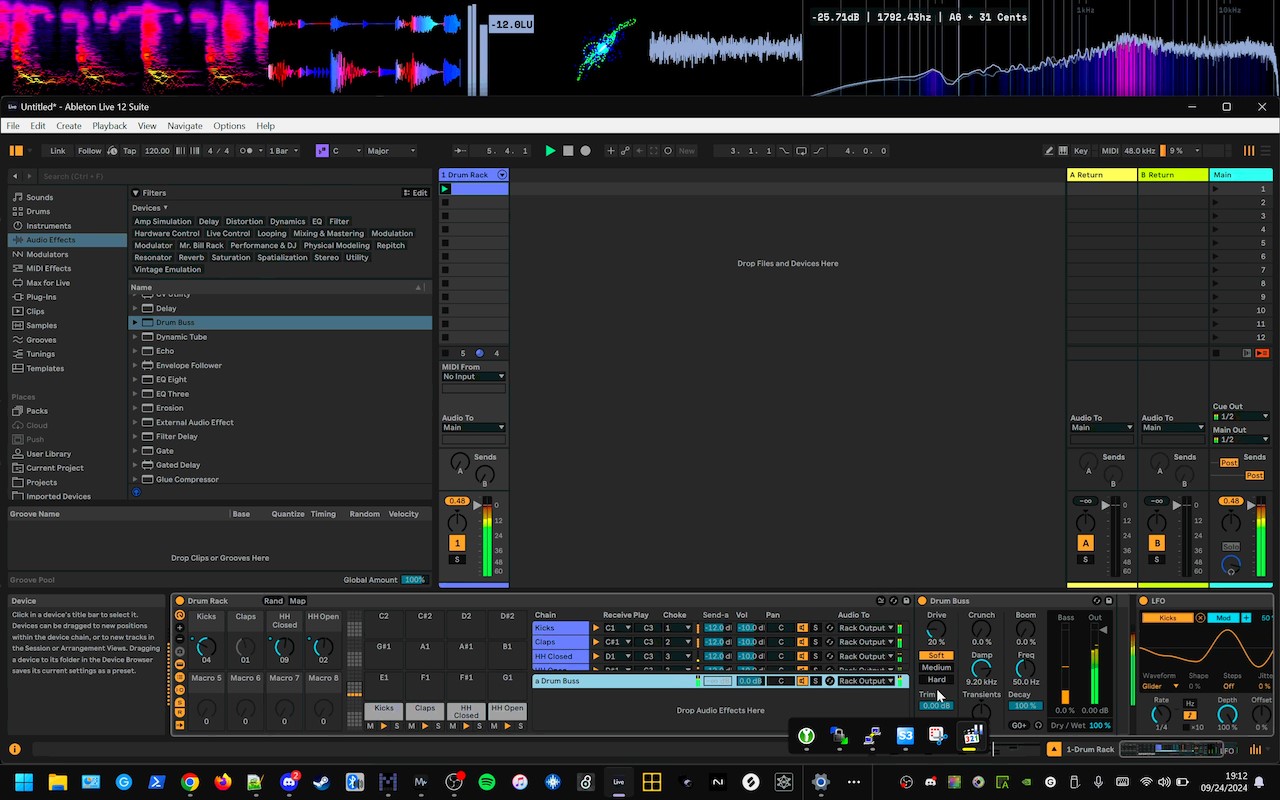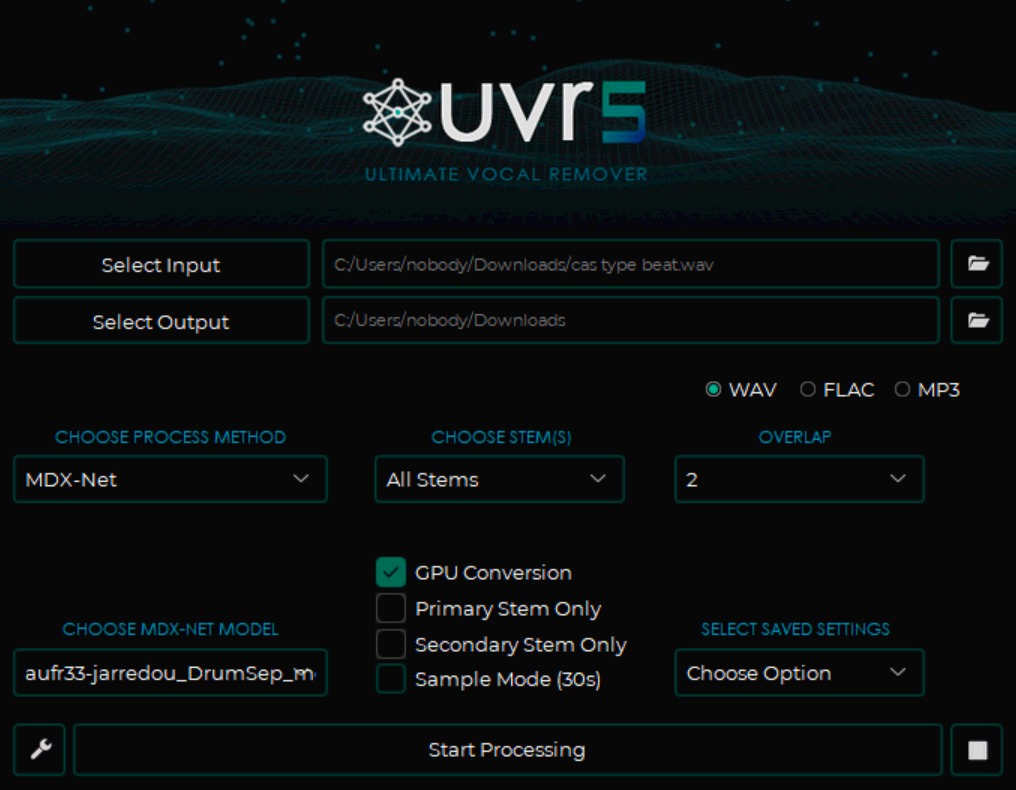How to make a 128 Drum Rack in Ableton Live
Text instructions
- Add a Drum Rack to a MIDI track
- Add a Sampler (not Simpler) to one of the pads
- Add multiple samples to the Sampler
- Open the “Zones” tab in the Sampler
- Select all samples (Ctrl-A or Cmd-A)
- Drag the ranges for all samples to the number of samples minus one. For example, if you have 100 kicks in the Sampler, drag all samples’ ranges to 0-99.
- Right-click and select “Distribute all ranges equally”. You could manually resize all of the samples’ ranges, but this is much faster!
- Right-click on the sample selector and map it to a macro knob. This allows you to change the sample that plays depending on the macro knob position.
- Click on the “map” button on the Drum Rack.
- Set the range to the number of samples minus one. For example, if you have 100 kicks in the Sampler, set the macro knob range to 0 minimum and 99 maximum.
- Repeat for all pads, so that you have one macro knob mapped to the sample selector for kicks, one macro knob mapped to the sample selector for snares, and so on, up to 16 pads and macro knobs.
Pro tips and possibilities
Set the Sampler volume to 0, and the release time to the maximum, which will play back the sample at full volume and not fade out unless the sample is extremely long.
Disable the modulations, filters, LFOs, pitch envelopes, etc. so that the sample plays back without any processing.
Set the Sampler voices to 1 so that you can’t play multiple kicks overlapping, etc.
Add pads/chains to choke groups so that kicks cannot overlap, closed hihats choke open hihats, etc.
You can add an LFO device to modulate the sample selector macro knobs, giving you rhythmic and/or random changes in the sample selection.
You can also add send/return channels within the Drum Rack! You can even map the send/return amounts and wet/dry amounts for each effect to the remaining macro knobs, if you haven’t used all 16.